Shifting to a new smartphone can be fun and exciting, but without a competent data transfer or backup
tool at your service, you can lose access to important data stored on your phone. WhatsApp messages, in
particular, are often lost during the process.
Want to avoid this hassle? We have the perfect solution for you. Keep reading to learn about the most
reliable data transfer tool that can help you transfer WhatsApp from Android to iPhone or vice versa
with remarkable ease.
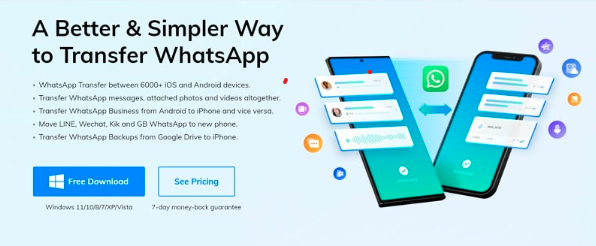
Part 1: Introduction to the Most Reliable WhatsApp Transfer Tool
Are you searching for the right tool for WhatsApp transfer between two devices? Although multiple
tools currently available in the online market claim to do the job, Wondershare MobileTrans certainly
stands apart.
MobileTrans is an all-in-one phone transfer solution designed to cater to your needs. The purposely
curated tools offered by MobileTrans allow users to transfer data from their mobile devices in a few
simple clicks. With enhanced security and fast transfer, MobileTrans is the perfect solution for
transferring WhatsApp data between devices.
This tool allows users to transfer WhatsApp data to and from a wide array of supported Android and iOS
devices. You can move important chats, media files, stickers, starred messages, locations, contacts, and
much more. With its easy-to-use tools, MobileTrans can make your transfer process light as a breeze.
Part 2: How to Transfer WhatsApp and WhatsApp Business Messages in No Time?
Want to know how to transfer WhatsApp data between devices? Here is a comprehensive step-by-step
guide using which you can transfer messages and other data from WhatsApp and WhatsApp Business to
another device easily using MobileTrans:
Step 1: Open WhatsApp Transfer Tab
After installing MobileTrans on your computer, launch the program. From the program’s main interface,
choose the “WhatsApp Transfer” tab. From there, select “WhatsApp Transfer” button if you use simple
WhatsApp. If you wish to transfer messages from WhatsApp Business, choose “WhatsApp Business
Transfer” from the list of available options. After this, select the “Transfer WhatsApp Messages” or
“Transfer WhatsApp Business Messages” feature.
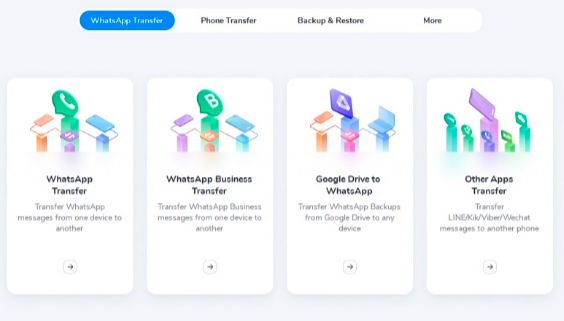
Step 2: Attach the Devices to the System
You now need to attach both devices to your computer. MobileTrans can easily transfer data from
Android to Android, iOS, and vice versa. After you connect both devices to your computer using a
tethering cable, the program will automatically choose the source and destination devices.
If you find the order incorrect, you can use the “Flip” button available to change the designations.
MobileTrans will automatically load the WhatsApp or WhatsApp Business messages and media files
detected from the source device.
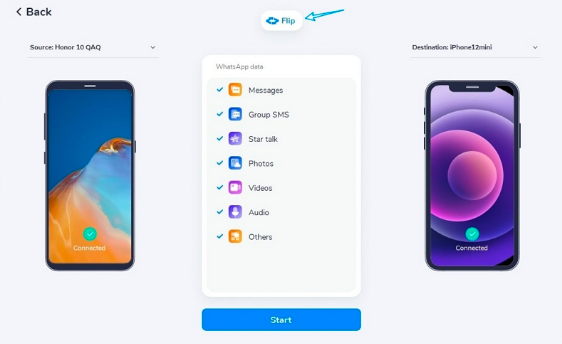
Step 3: Transfer WhatsApp Messages
Once you have specified the source and destination devices, tap the “Start” button. This will prompt the
program to initiate the transfer process. You will be able to see the progress on the screen. Once the
transfer process concludes, you can disconnect the devices and check to see whether the messages have
been moved successfully.
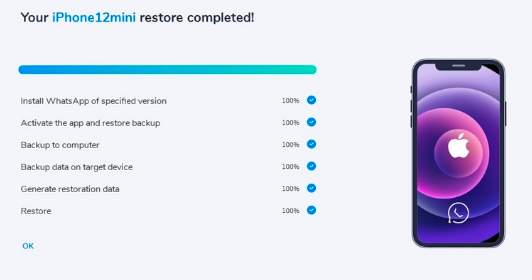
Part 3: Benefits of Using MobileTrans
Are you wondering what makes MobileTrans one of the most reliable WhatsApp data transfer tools? The
program serves a range of useful features to users, which are immensely beneficial. It is a safe and
competent data transfer tool that is capable of performing a multitude of tasks using its powerful features.
Here are a few benefits that the tool serves to its users:
Besides transferring WhatsApp data, MobileTrans can also transfer important data from a range of
popular apps. These include shifting data from GB WhatsApp, Kik, Line, WeChat, and other apps.
MobileTrans is an impressively secure way of transferring data between devices without
compromising its integrity. The app’s powerful safety features and algorithms ensure that no data is
lost, corrupted, or otherwise damaged during the transfer process.
Users can transfer a wide range of file types and data between devices using the tool. MobileTrans
also allows selective data transfer, so you can choose which data to keep in your new device. From
photos to messages and apps, you can now move anything effortlessly with the help of MobileTrans.
MobileTrans offers users to back up their phone’s data to a Windows or Mac computer. Users can
also restore backups to an earlier version on their device later.
If you wish to transfer music playlists from one online streaming service to another, MobileTrans can
help you out. The streaming platforms supported by MobileTrans include YouTube, Spotify, Apple
Music, Deezer, and more.
Conclusion
Moving your data from one device to another is always a long and tiring task. Fortunately, it has now
been made easy owing to MobileTrans by Wondershare. Using the powerful tools offered by this
program, you can transfer your entire WhatsApp data from one device to another. With a few simple
clicks, all your messages, media files, and documents can be moved without any trouble.


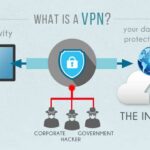



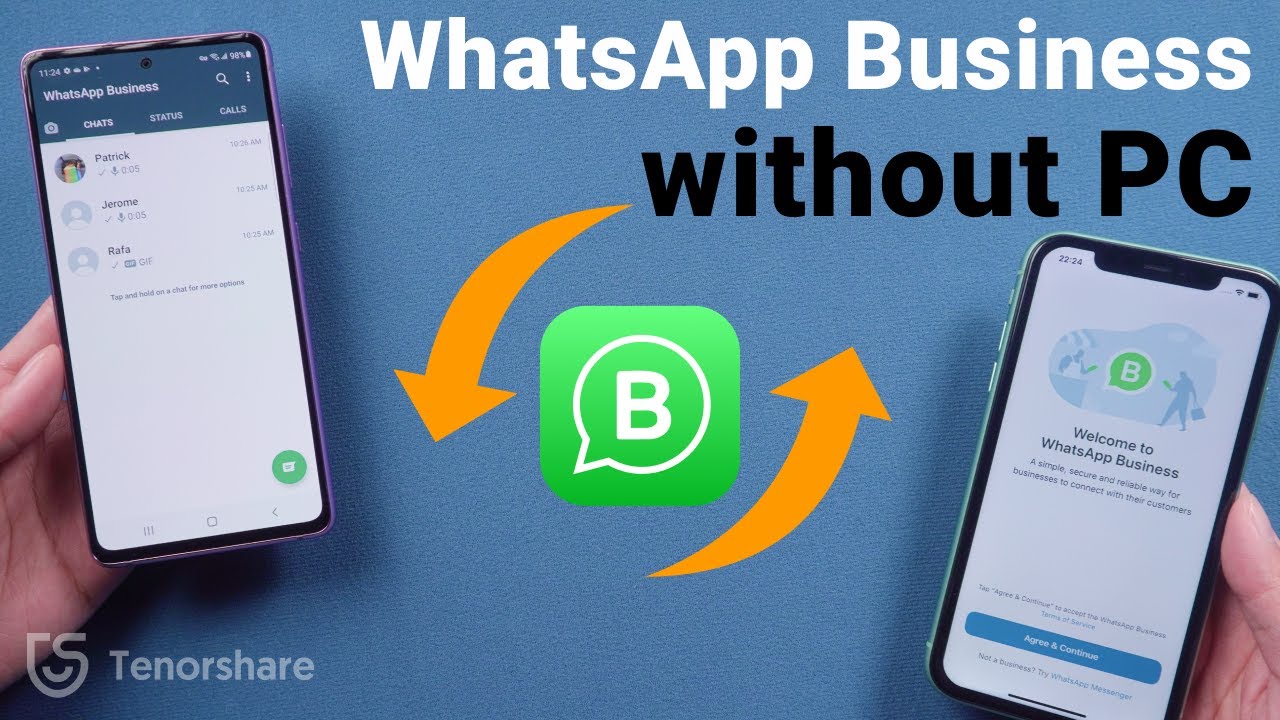
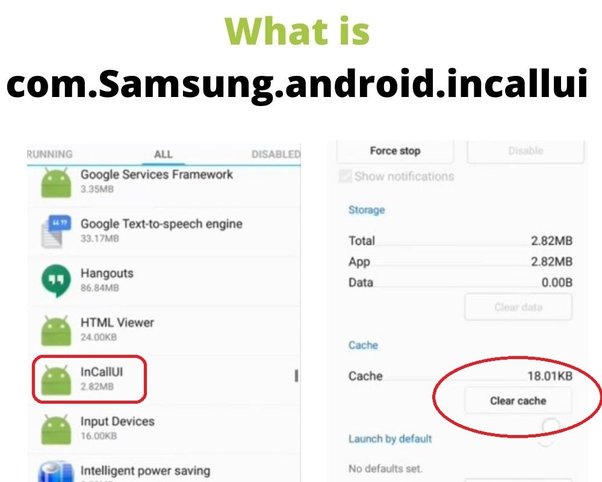
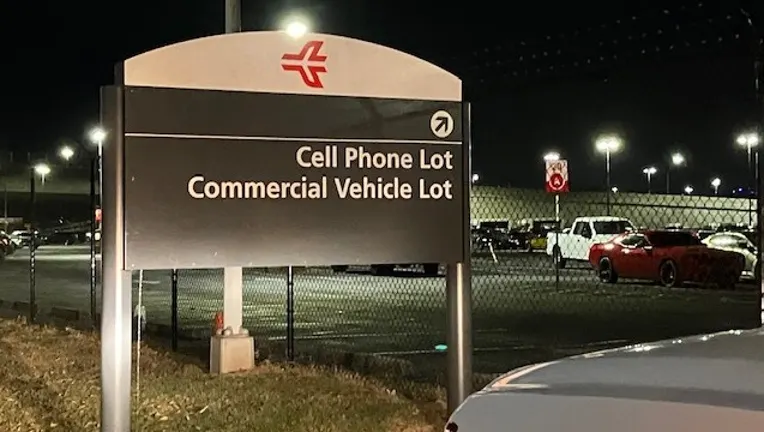


Thank you for your sharing. I am worried that I lack creative ideas. It is your article that makes me full of hope. Thank you. But, I have a question, can you help me?